How to Stream My Webcam to the Internet Continuously
How to share a webcam over Wi-Fi with Yawcam?
Easy remote access web camera capabilities aren't restricted to just one app. Yawcam remote access software is another great option.
But what is Yawcam?
Yawcam is a webcam software for Windows operating systems, coded in Java. The main concept behind Yawcam was simplicity and ease of use — without sacrificing a flexible suite of features.
For those needing to share a camera between two computers on Windows (and over a network connection), Yawcam is a great open-source solution. Yawcam stands for: "Yet Another WebCAM software". So, along with being great developers — they even have a sense of humor.
Please note: This "share webcam software" functions via WiFi.
How does Yawcam works?
In this section, we'll show you how to use the Java-scripted webcam app: Yawcam. Yawcam allows individuals to make use of any camera attached to their PC computer to capture and publish live transmissions from an internet-connected computer.
- Step 1: Download the Yawcam installer and follow the wizard to complete the installation process.
- Step 2: Ensure all shared webcam(s) are physically connected to PCs, and all drivers are installed/up-to-date.
- Step 3: Once all hardware is hooked up and running, start Yawcam.
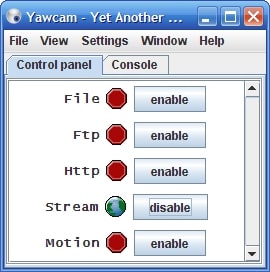
Yawcam Features:
- Provides video streaming capabilities;
- Take image snapshots;
- Built-in webserver;
- Has Motion detection;
- Password protection;
- Offers online announcements for communities;
- Scheduler for online/live time;
- Allows for time-lapse movies;
- Can run as a Windows service.
Supported Platforms:
Unlike the software solution we discussed above, Yawcam can't run on computers using different operating systems. For those operating Macs, Windows, and Linux machines simultaneously in a network, this may cause issues and frustration.
Yawcam review:
"...My goal was to build a DIY home security system. YAWCAM is the most intuitive one. It works without fuss. Records video, sends e-mails, streams, executes exe... etc....The interface is clean and uncluttered. The most important feature is the following: Yawcam is easy to understand and bug-free." ( -Alis).
Yawcam price:
Yawcam is completely free.
The remote access webcam software: WebCam Monitor
Now let's discuss yet another specialized "webcam share" application called: WebCam Monitor.
WebCam Monitor helps users remotely access their webcams to monitor an area (like their office or home). If you're someone who frequently travels for work or pleasure, this is an excellent resource since it lets you keep an eye on important locations in your life — from any location you're currently stationed at.
What's additionally awesome about WebCam Monitor, is its noise and motion-detection surveillance (which means you don't have to constantly log in to check your cameras at all hours of the day and night). Such environmental events trigger alerts that users can set up to set off alarms, record audio/video, and send email and text notifications to the user.
This remote web camera access software also provides users with the capability to trigger recordings at set time intervals — allowing them to document events falling inside the webcams' viewfinder.
Just attach a webcam to the PC located in the destination of your choice, and then you can check on things from anywhere in the world.
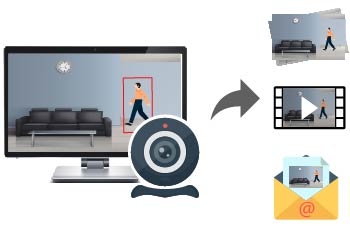
How to use WebCam Monitor?
What's great about WebCam Monitor is how fast and easy it is to use. In just two simple steps, you can monitor important areas effortlessly.
Step 1: Connect your preferred webcam device to a PC.
Please note: Users can establish surveillance systems in minutes via the intuitive setup wizard.
Step 2: Decide whether you'd like 24-hour active monitoring, or configure it to your preferred set of active hours.
Please note: The scheduler function allows users to start and stop the application via any timetable of their choice.
And it's just that simple! Now you can freely access and stream live webcam feeds from anywhere.
Users can choose from — or take advantage of all — three unique use cases of WebCam Monitor. Take a look below and select the option that suits your situation best.
- Use the webcam to watch live broadcasts
WebCam Monitor allows users to receive a continuous live stream from webcams. Through a reliable Internet connection (as well as adequate bandwidth), users can add remote IP camera access — allowing them to monitor all activity the webcam captures via live feed.
- Get email notifications with photos of webcam activity
Users can set up email notifications to incorporate photo attachments either when motion is detected, or based on regularly-scheduled intervals.
- See uploaded photos and video recordings via your website
Preserve webcam-generated photos and videos by saving and storing them onto an FTP server. Users can send data at either predefined intervals or when WebCam Monitor detects activity.
Utilizing a server to store webcam images provides users with added data protection in the event that the webcam or computer gets stolen. It also keeps all recordings in one place, ensuring it's always easy and fast to access and analyze files — if and when necessary.
Key features:
- Motion-triggered start actions;
- See all camera activity and alert history;
- Stops false alerts;
- Highly secure access.
Supported Platforms:
Microsoft Windows 10 / 8 / 7 / Vista / XP / 2012 / 2008.
WebCam Monitor review:
"I had to move my USB plugs around a little to get all 4 cameras working. Windows doesn't like it when you use identical camera models on the same USB bus, so I had to plug three into the rear ports of the PC and one into the front port. I use it for overnight monitoring in my small office with inexpensive cameras. Works well." ( -MelissaMagic).
WebCam Monitor price:
$69.95 USD.
Stream video from the remote webcam
Once users share their web camera over a network, they must configure the video signal. This requires specific web platforms (such as one-click software options or online hubs like YouTube).
How to stream video from the webcam
Follow the steps below to stream videos over a network connection via YouTube:
Step 1: In order to stream, log in with a Google+ ID while on the YouTube platform.
Step 2: Navigate to the Features page.
Step 3: Locate 'Live Events' and click 'Enable' (be sure to read the Terms and Conditions before clicking 'I agree').
Step 4: After hitting the "Create Event" button — define a name for your stream, and add tags and a description.
Please note (1): Users can decide if they want to start streaming right away, or schedule streaming for a later time/day.
Please note (2): Users have the ability to configure privacy preferences (public or private) on the Settings page. In the event of a private preference, users must specify the accounts they wish to share the stream with.
Step 4.2: Install the Hangouts plugin (if not already installed).
Step 5: Enable Google Hangout on Air.
Step 6: Choose the 'Quick' option instead of 'Custom'.
Step 7: Hit 'Go Live Now', and you'll see the Hangouts window open (it usually takes — roughly — a minute for the video feed to buffer.
Step 8: Select "Start Broadcast", then hit "OK" to confirm.
That's it! Now you're officially broadcasting from your webcam. Broadcasts can run continuously for up to eight-hours.
Source: https://www.eltima.com/how-to-access-remote-webcam.html
0 Response to "How to Stream My Webcam to the Internet Continuously"
Post a Comment